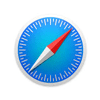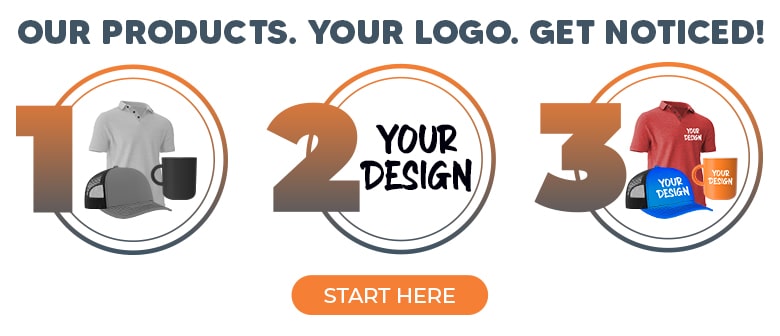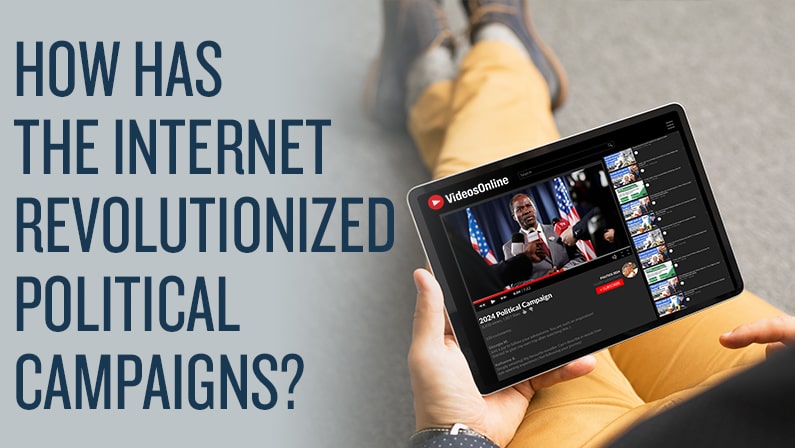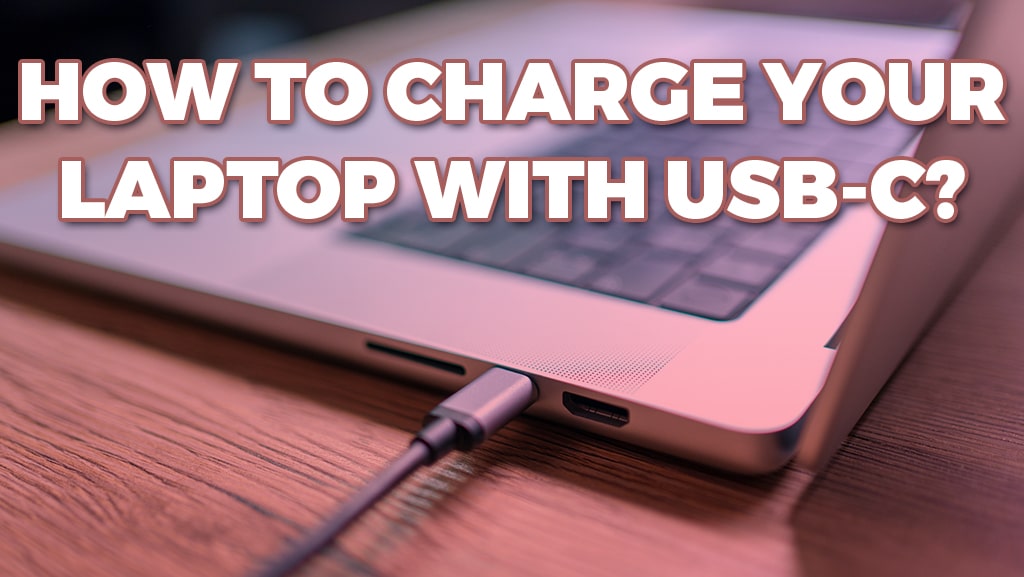
How to Charge Your Laptop with USB-C
A Comprehensive Guide to USB-C
In our digital world, the ability to charge your laptop efficiently is no longer just a convenience—it's a necessity. While traditional charging methods have served us well, the digital age calls for solutions that are more versatile, quicker, and simpler. Enter USB-C, a groundbreaking technology that has revolutionized laptop charging. But what is it exactly, and how does it work? If you've recently purchased a new laptop or are considering upgrading, you may find yourself with a USB-C charging port for the first time. As USB-C applications expand, it's time to become familiar! This guide will demystify this new technology and provide a step-by-step rundown of how to charge your laptop with a USB-C cable.
Advantages of Charging Laptops with USB-C
Before diving into the how-to, let's look at why you'd want to charge your laptop via USB-C in the first place.
-
Reversibility: The USB-C plug is reversible, so it can be inserted in two orientations instead of one.
-
High Power Delivery: USB-C can deliver up to 100W of power, ensuring quicker charging times.
-
Speed: Apart from charging, USB-C also supports faster data transfer rates, making it a multifunctional cable that can serve multiple purposes.
-
Universal Compatibility: A big selling point is its universal compatibility. With a USB-C cable, you can charge your laptop, smartphone, tablet, and other compatible gadgets.
Types of USB-C Charging
There are several ways to charge your laptop via USB-C:
Direct Wall Outlet Charging
This is the most straightforward method. You plug one end of your USB-C cable into your laptop and the other into a wall adapter plugged into the outlet.
USB-C Docking Stations
If you want to expand your laptop's connectivity options while charging it, you can use a USB-C docking station with additional ports like HDMI, Ethernet, and more.
Laptop to Laptop Charging
Some laptops have a feature that allows them to charge other laptops via a USB-C cable. This is especially handy in emergencies when one laptop runs out of battery.
What You Need to Know
Before you start, there are some important considerations:
-
Charger Wattage: Make sure the charger you are using meets or exceeds the wattage requirements of your laptop. Using a charger with insufficient wattage can result in slow charging.
-
Cable Quality: Not all USB-C cables are created equal. Make sure to use a quality cable that adheres to USB-C specifications to ensure optimal performance.
How to Charge a Laptop With USB-C
Charging your laptop with USB-C is an uncomplicated process. Let's walk through the steps:
-
Identify the USB-C Port: Ensure your laptop has a USB-C port that supports charging.
-
Plug-in Setup: Insert the USB-C cable into the USB-C port on your laptop. The other end should go into a USB-C wall adapter, which should then be plugged into a wall outlet.
-
Charging Indicators: Most laptops have indicators (like an LED light or an on-screen notification) that signify the device is charging. Keep an eye on these to ensure the process is proceeding as expected.
-
Safety Measures: Always ensure you're using reliable and undamaged equipment. A frayed cable or a knock-off charger can result in suboptimal charging and potentially harm your device.
As we've explored, USB-C is more than just a fad—it represents a significant leap forward in charging technology, offering a blend of speed, efficiency, and convenience. Its versatility extends beyond just charging your laptop, making it a universal solution for powering up multiple gadgets.
The information age demands agile solutions, and USB-C answers the call splendidly. If you've been tethered to traditional charging methods, make the switch to USB-C! It simplifies your life, declutters your space, and ensures that you remain powered up and ready for the challenges of the modern world.
Frequently Asked Questions
Q: Is it possible to overcharge my laptop using a USB-C charger?
A: Most modern laptops have built-in mechanisms to prevent overcharging. Once the battery reaches 100%, the laptop will stop drawing power from the charger.
Q: Does USB-C charge faster than USB-A?
A: Yes, USB-C generally offers faster charging speeds compared to USB-A. This is because USB-C can deliver higher power levels, up to 100 watts, while USB-A is often limited to 12 watts or less.
Q: Are all USB-C ports the same?
A: No, not all USB-C ports are the same. Some support data transfer only, some are for charging only, and some offer both functionalities. Check your manual for specifics.
Q: Can a dirty USB-C port affect charging speed?
A: Yes, a dirty or damaged USB-C port can lead to slower charging speeds or be why your laptop USB-C charger is not working.
Q: Can I charge my laptop with a USB-C power bank?
You can charge your laptop using a USB-C power bank, provided it meets your laptop's wattage requirements. It can be a handy solution for charging on the go.