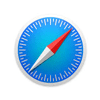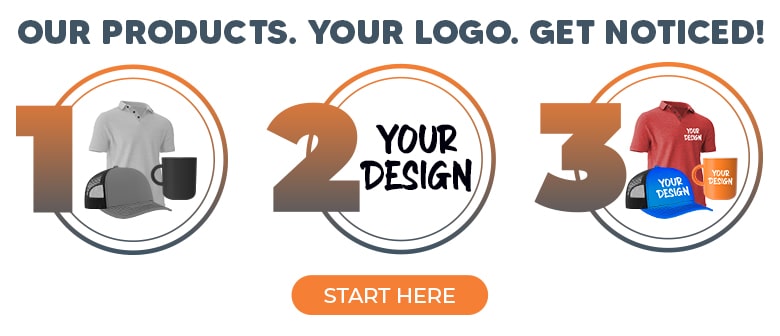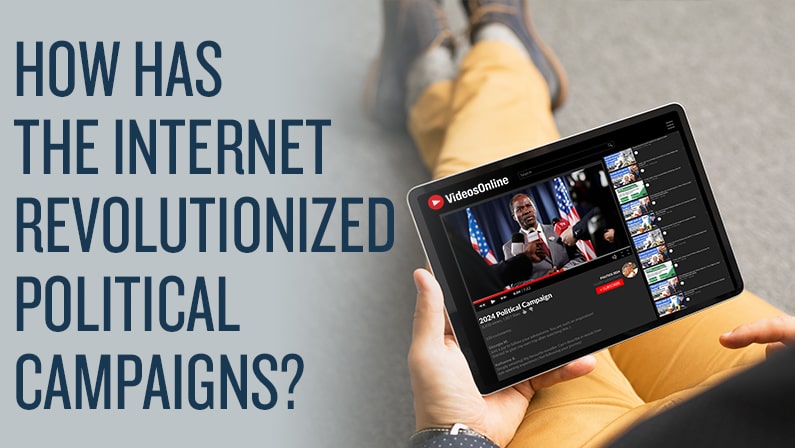USB Types: Speed, Connectors and Practical Use
USB Types, or: Do I need an Adapter for This?
USB-C type. USB 3.0. USB 2.0. USB Type-A connector. B-connector. Mini B connector. Micro B??
Confused? Let's go through each of these to get an idea of what you have and how you use it.
USB Type A

The Type-A connector is probably the USB port you are most familiar with. They are the slots you plug into for your wireless mouse and just about anything these days with an internal rechargeable battery. They are also the mount for your USB flash drives as promotional swag.
You're also certainly familiar with the paradox of Type-A. Try to connect it with one side up, and it doesn't go in. You flip it the opposite direction, and still, nothing. You go back to the original position and suddenly, joy. It went in.
They are also VERY sturdy. The insides of a USB flash drive will go bad before that connector does.
USB Micro B
These USBs charged Android phones, your Kindle, and your other USB-compatible gadgets that are not Apple/iOS/Mac until they switched to Type-C (See below).
You also know that you cannot make that darn thing go into the slot in the middle of the night. They are notoriously fragile; bend them once, and you'll never get it to charge anything correctly again.
Here is the thing about USB Micro-B. The cords can take the brunt of wear and tear, not the device's actual port. It means you won't break your device when you break the charger, but it's still a pain, to say the least.
I have at least four of these cords floating around my house, depending on what I am trying to charge and when. Half of them are bent and have to be supported at the port to get it to charge the device. But I am not going out to buy another one I will need to replace sooner or later. Again. And yes, I am an iOS person who has had to replace her Macbook charger and iPhone Lightning charger more than once because they frayed. Don't start.
USB Type C

Those frustrations with the USB Type-A and USB Micro-B have, in part, moved the industry to the Type-C connector. Right now, those are the only style USB port on most of Apple's Macbooks and many new Android products.
The Type-C connector solves the flip it, flip it again, now flip it back problem of the Type-A and fragility of the Micro-B connector. It will go in no matter the orientation you hold the connector. It's also a fraction of the Type-A size, making for thinner and lighter devices.
Type-C can also charge your device and exchange data simultaneously. But the change to USB-C makes all of your flash drives and other peripherals using A connectors useless without an adapter or hub.
Type-C also uses USB 3.0 (or 3.1 to be exact) connection speeds. The USB4 standard is coming soon, speeding things up even more.
USB 2.0 vs USB 3.0
Both these USB standards use the traditional Type-A port. The 3.0 is about 10xs faster than the 2.0 and has been around for a decade.
The 3.0 is backward compatible, so if you plug a 2.0 USB flash drive or peripheral into a 3.0 port, it'll work fine; it's just using the slower 2.0 speeds.
How do you know if the device's port or the USB charger is 3.0? The flat part inside the connector device should be blue instead of white or black. Easy.
What about USB B (but not mini or micro?)
The connection port for your printer is probably a USB-B. They are fat and not great for mobile tech. You probably don't use or see these in the wild.
New things are coming in USB standards, and we blog about them as they happen. We also post tidbits to help you understand how to use promotional flash drives and their storage to their greatest capabilities, so check it out!