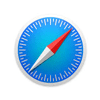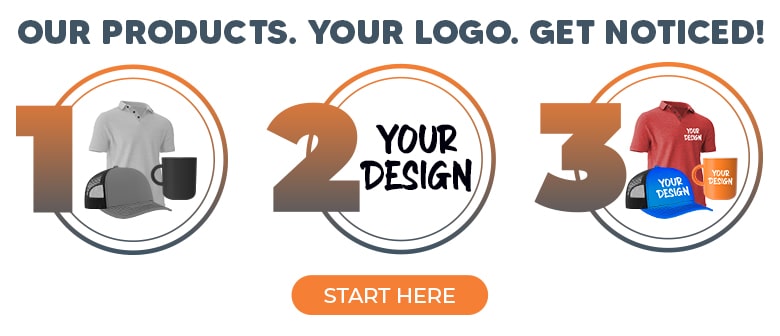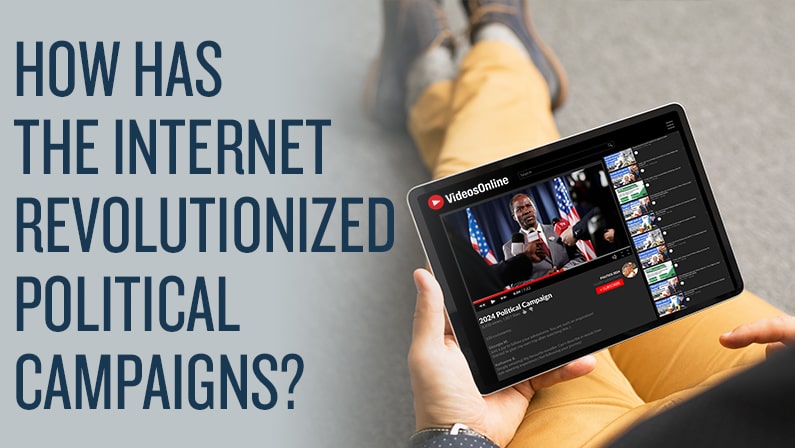Webcam Covers Protect Privacy
While you are at it, delete those unneeded apps and app access
It's time to go ahead and get custom webcam covers for all your devices. Even after Apple fixed the group FaceTime bug.
The bug hit the news in late January 2019.
The problem first reported by 9to5mac.com but discovered by a teenager playing Fortnite caused microphones to connect to FaceTime. If the receiver did not see or ignored the group call, the app still picked up the call. The bug allowed the caller to overhear what the person on the other end was saying. In some cases, the bug also allowed the camera to connect to the call.
The news cycle took notice quickly. Apple first simply suggested its users shut off the function. Users -- all 700 million or so iPhone users across the planet -- were initially advised to turn off their FaceTime apps. The company shut down group FaceTime calls until a patch was released. Those came in the iOS 12.1.4 and macOS Mojave 10.14.3 updates.
Block webcam access
Even with the Apple fix, it is important to note reports of bad apps hacking access to smartphone cameras and microphones. There are good options available for protecting webcams and microphones from hacking.
The basic answer for desktop monitors with built-in webcams is a sticky note placed over the camera. That isn't the best option, however. Neither is it exactly professional in an office setting.
There are webcam covers for every device, including custom webcam covers branded with company logos. My webcam cover is branded by the Las Vegas tourism board — which goes well with that city's branding. Webcam covers make great giveaways for tech and security company employees and their clients. The covers promote a brand while protecting privacy.
The covers can be as simple as this Privacy Guy Webcam Cover, a clip that goes over the laptop screen. A Slider Webcam Cover sticks onto the screen and slides back and forth for when the camera is being used. Covers designed specifically for smartphones both for front- and rear- facing cameras are also on the market.

Microphone blocking devices like this Mic Check Microphone Blocker are also available. Designed to go into a headphone jack, the devices make the microphone non-functional while the device is in the port. Like the webcam covers, the user just has to remove or move it to use the microphone.
There are apps advertising software to block both the camera and/or the microphone. Personally, I feel more comfortable physically disabling those devices instead of adding software or apps.
Block app access to microphone, camera
After blocking your camera and microphone, you should check which apps have access to them. On iPhones, go to Settings, and swipe down to tap Privacy. Tap next to Microphone, which will show which apps have access. Toggle off permission for any app you do not want to allow microphone access to. Consider deleting apps you do not use.
Next, navigate back to your Privacy setting and click the Camera. Do the same thing remove access for any app that you do not want to allow access. Delete apps you do not use that have requested access.
While you are in the privacy setting, it is a good time to determine which apps really always need your location, too. If privacy is important to you, these are all easy fixes to help protect your digital life from hackers.
Help your customers protect themselves from prying eyes by giving them privacy tools mprinted with your logo. Contact us today to find out how.